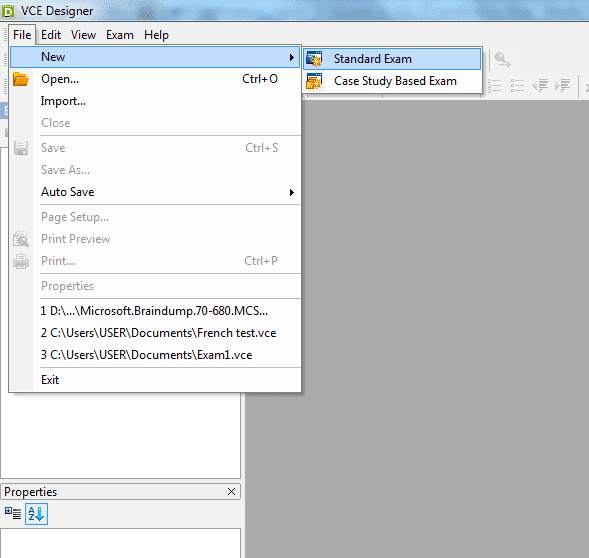VCE Designer
If you are looking for reliable software that would allow you to easily create and edit VCE exams, save VCE files, then VCE Designer is exactly what you need.
VCE Designer is included in VCE Exam Simulator PRO package, so you need to choose PRO, and not BASIC:
-
Once you have chosen your subscription, made the payment and installed the software, open VCE Designer. To create a new exam, click File->New and choose your option:
-
In this case, we have chosen Standard exam. Once you click it, you will be prompted to the Properties window to fill out the basic information about your VCE file, such as exam name, time limit, passing score etc. If you don't have this information, you can leave the fields blank and come back to them later:
-
To add a new question to your exam, click the Add Question icon (1), and it will prompt a dialogue box so you can select the question type you need. Consequently, you can create as many questions as you need, and one exam can include different question types.
-
When you have more questions in your exam file, you will be able to change their order, copy, paste , delete etc questions, as well as edit your exam properties by right-clicking on the question list area:
-
To edit a question, you can type right-click on the question area, and proceed to copy, paste, add image from the hard drive, etc - just the way this would be done in Microsoft Word, or similar software:
-
Saving the exam is just as easy: choose File->Save As. To Print your VCE file, choose Print from the same menu.